Before you start¶
In the current setup, we have BibTeX files for each group member. They should
first be assembled into one BibTex file by use of bibtool (this program must
be installed separately). This can be done
like this:
bibtool -Aa -d -f short -s -i *.bib -o all/all.bib
^ ^ ^ ^ ^
| | | | |
|-alphanumeric disambiguation
| | | |
| |-generate new short keys
| | |
|-comment out duplicate entries
| |
| |-input files
|
|-sort ascending
The resulting BibTeX file can then be fed to Publipy. The cleaned-up publications on which to run the above command can be found at Github.
Command Line Interface¶
Publipy currently has three subcommands to build, list, and add
bibliography data.
Building a database¶
Before anything else, bibliography data must be imported into publipy via
publipy build. The options are such:
-
-d<DATABASE>,--database<DATABASE>¶ Path to
.bibfile with all entries
-
-p<PDF_LOC>,--pdfs<PDF_LOC>¶ Path to pdf folder.
This will rekey all entries (since collisions from the Bibtool pass may have led to similar keys) and read all pdf files from the pdf directory. The files inside should be named with the key of their associated publication. The command will create the following directories under the one in which the database file is located
bib- Contains singular BibTeX files for each entryabstract- Contains abstracts of all publications which possess this fieldpdfFor each pdf file whose name is a key in the database, a new file will be placed here
In every case, a file’s its name will reflect the new key which its BibTeX entry was given.
build ing a database will add the fields publipy_biburl,
publipy_pdfurl, and publipy_abstracturl and assign the paths to the
files created in the above directories, so that in the html output, proper links
can be generated.
Exporting a database¶
Publipy can export to different formats:
- HTML - Items are wrapped in
<dd>tags - TeX - A LaTeX document is generated which when compiled contains the bibliography data
- BibTeX
The list subcommand understands these options
-
-f{bib,html,tex,pdf},--format{bib,html,tex}¶ Format to output.
-
-oOUT,--outOUT¶ File to write to. The appropriate extension is automatically appended, if not given in the name.
-
-eEXPR,--exprEXPR¶ Filter with python expression. A variable
entrydenotes the entry to consider. This is currently insecure, since it callseval()on the input.
-
-pPERSON,--personPERSON¶ Print only publications this person is involved in (be it author or editor). Currently, there is no fuzzy matching, so the name (including middle names) must be exact.
-
-mMYTYPE,--mytypeMYTYPE¶ Print only publications that have this
mytypevalue.
-
-c,--complete_html¶ Whether or not to produce valid HTML or only the
<dl>element to place inside another document. Ignored in any format except html
-
-gGROUPBY,--groupbyGROUPBY¶ Group resulting publications into sections. The argument is the field to group on. Items which don’t have this field are lumped together into an
n/acategory.
-
-bBIBFILE,--bibfileBIBFILE¶ Name of the file to reference in the tex file. Must be generated separately (e.g. by use of
publipy list).
-
-tTEMPLATE,--templateTEMPLATE¶ Name of the jinja2 LaTeX template. You can use a custom one if desired. Igored unless TeX output is chosen.
-
-skey,--sortkey¶ BibTeX attribute to sort by (optional, defaults to
year)
Examples¶
Assuming the database was built first by this command:
./publi.py build -d <path-to>/all.bib
the following sections show the most common usage.
HTML¶
The most common usage might be to export in HTML format all entries,
grouped by the mytype and sorted by year. This can be done like this:
./publipy list -f html -c -g mytype -o all -s year
A common usage might be to export all entries of a given author. For this, just
pass the --person option additionally.:
./publipy list -f html -p "Mathias Menninghaus" -c -g mytype -o menning -s year
The result output as menning.html will look like this:
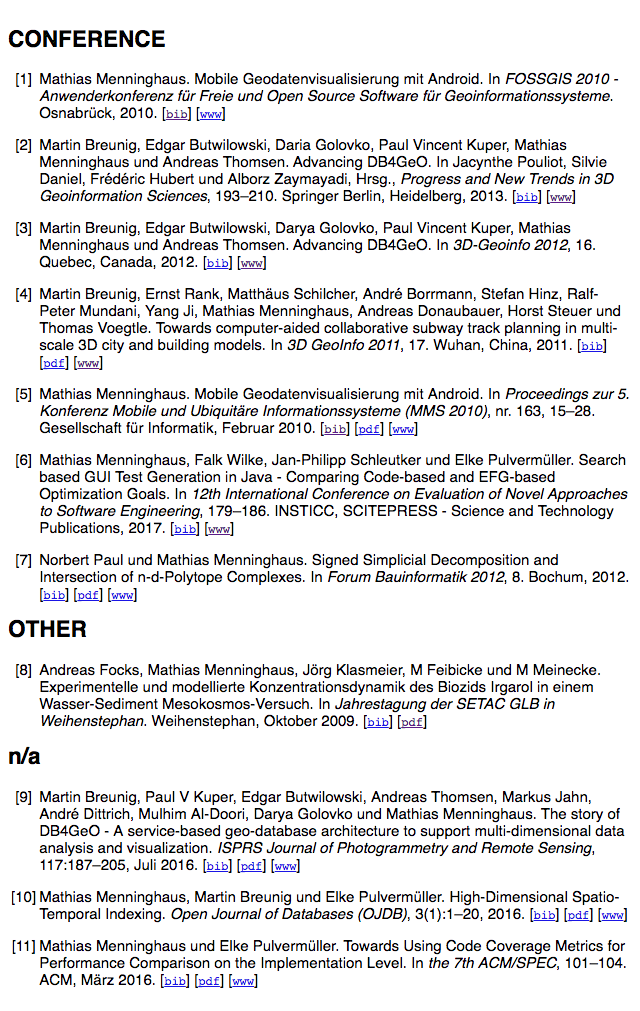
LaTeX/PDF¶
Creating a PDF document is marginally more involved. Specifying tex output
format will yield a .tex file which can be compiled provided a BibTeX file
named named like the bibfile argument is present during compilation. This
file can be generated by publipy. You may compile the file yourself (compile,
run bibtex twice, compile twice more) or use the compile.sh script shipping
with the software which will perform these steps on all *.tex files in its
directory (it will swallow any errors, however).
The workflow would be thus:
./publipy list -f bib -o all
./publi.py list -f tex -o all -c -g mytype -s year -b all
mv all.bib all.tex tex/
cd tex/
./compile.sh
The TeX file will reference all.bib, so you need to pass the -b flag to
the list subcommand when generating the TeX file for another BibTeX file.
This will create all.pdf. You can also compile this manually as you would
any other TeX document.
You can pass a custom template with the -t/--template
argument. The jinja2 engine is configured to use ((* ... *)) as delimiters
and makes available the following identifiers:
grouped, boolean,Trueif -g was passed during generation, so the output is grouped into sectionsgroups, dictionary withname: grouppairs.- Each group is a dict and provides
key: itempairs.
- Each group is a dict and provides
bibfile, string, name of the BibTeX file to reference.
Scurtinize the provided example or the publipy source code for creating your own templates.
BibTex¶
Generating BibTeX is trivial, using bib as a format argument will simply
output a BibTeX file.